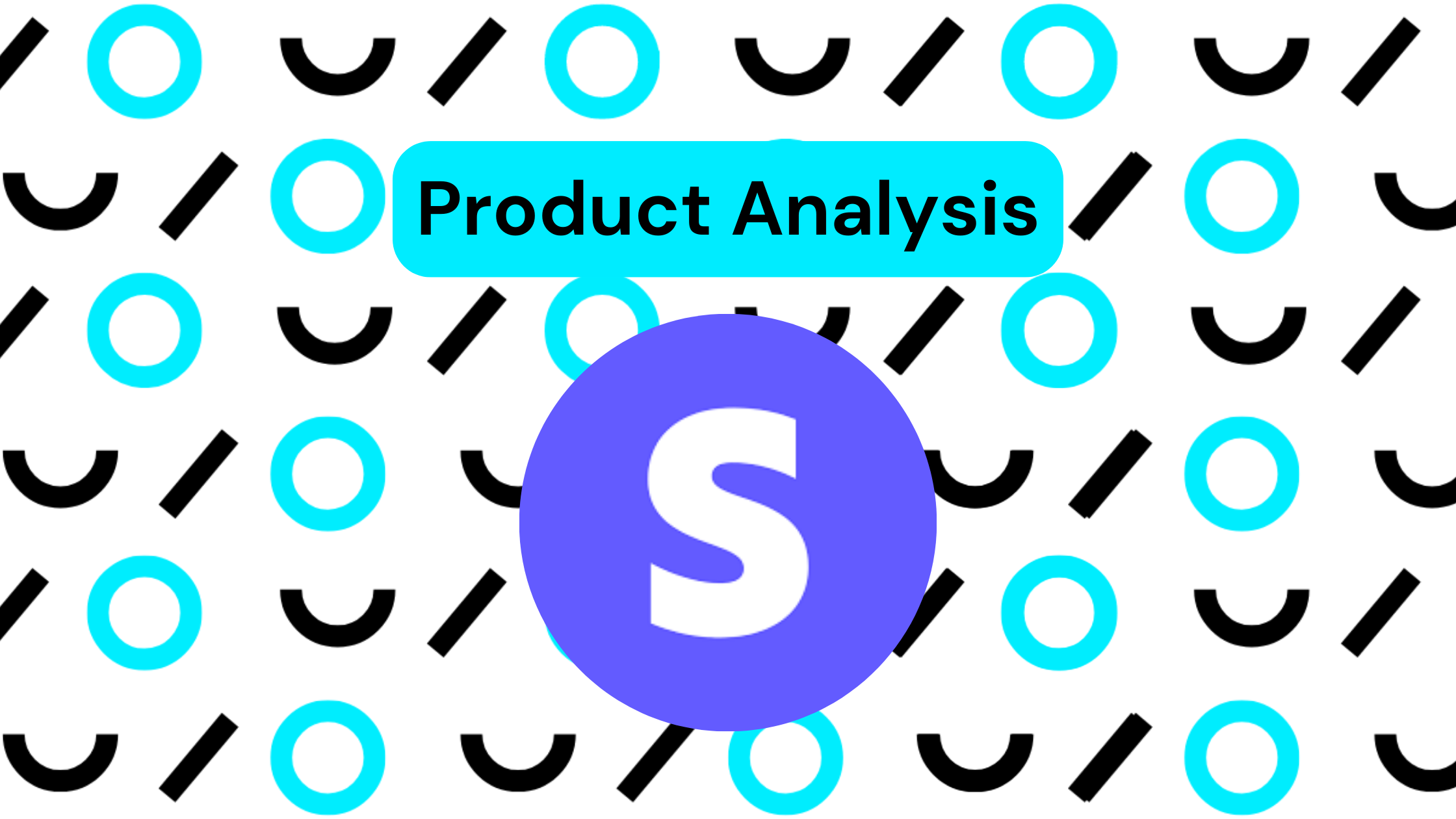Today we released a brand new set of features to support better sharing of integrations between users in working groups. Users will now be able to create groups of users and integrations to more easily organize together related people and app connections.
Beyond offering an organized way of sharing connections quickly, Groups will also provide users with a set of permission tools to better control access to each of their integrations. This allows teams to maintain better controls over which users have access to which functionality for which integrations.
Objectives
Amalgam’s core purpose is to free you from the tedium of data locked behind individual logins and browser windows. To do this, we need a better system for information sharing that isn’t locked behind individual logins and browser windows. Traditional password sharing isn’t just inefficient, it’s not very secure.
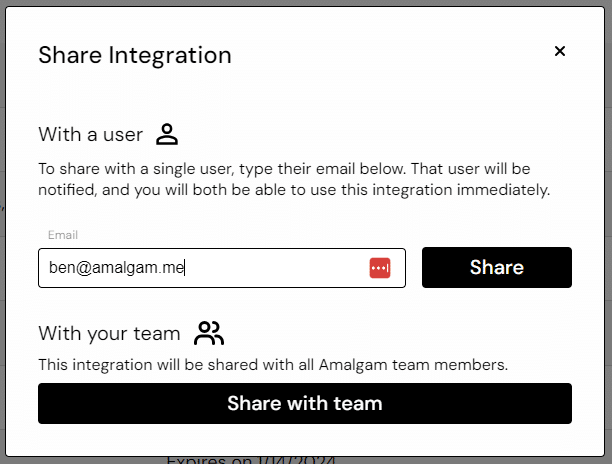
Our integration sharing started simple – users could share integrations 1:1, or with their entire Team, simply by clicking “share” on the integration. While this was a major leap forward, there are a few limitations that our Groups feature is designed to solve.
First, Groups provide users with a clear view of who each integration has been shared with, making administration of large numbers of integrations challenging.
Second, users can now categorize integrations into working groups for easier access. For example, if you have a client with 10 different bank accounts, you can now access all of those bank accounts in a single location rather than having to open each up individually.
Third, users can now manage the permissions of each user in a Group to limit their access level to sensitive information. This allows for sharing of data without necessarily giving all users access to dangerous functionality.
Functionality
The Groups page can be found on the brand new left side menu in your homepage.
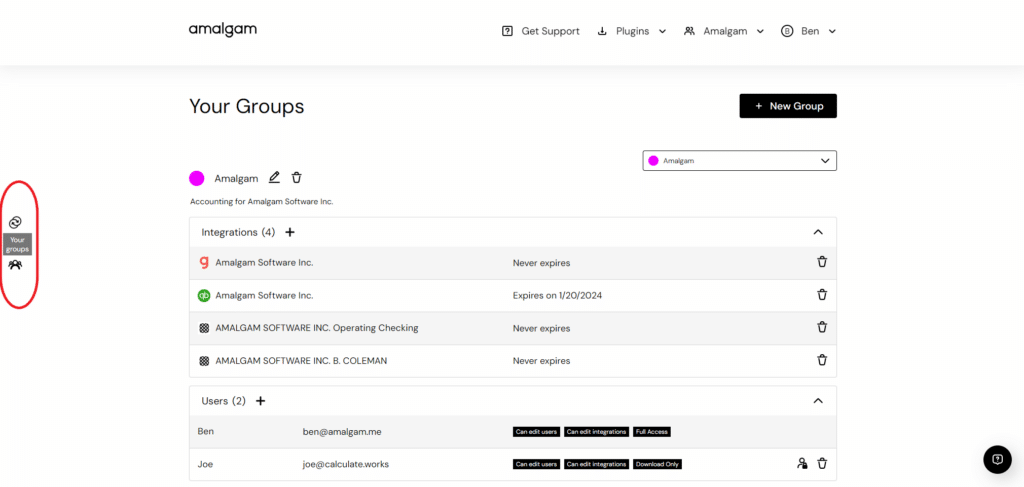
You can create a new group with the “+ New Group” button. Navigate between your groups by choosing the right group from the dropdown menu.
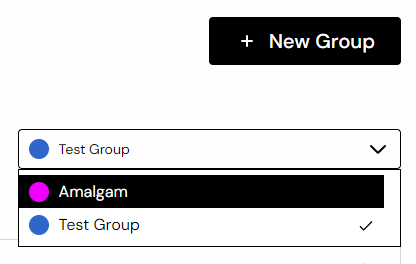
You can edit information about your groups with the pencil button next to the group name. In this menu you can also choose a color for each group, to make it easier to identify from a long list.
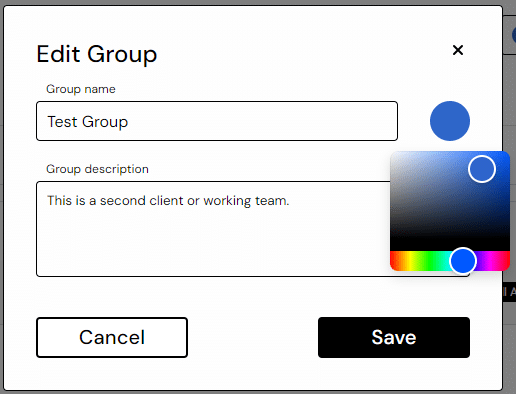
Add integrations to your group with the “+” button next to the Integrations header. You can search your integrations and add them in bulk.
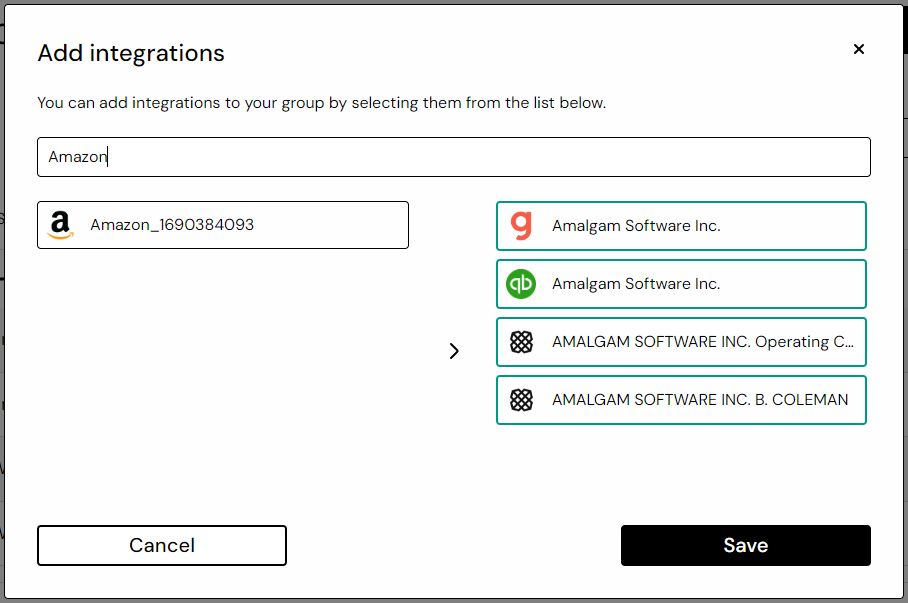
To add a User to the group, use the “+” button next to the Users header. You can add users in bulk, either by choosing a user from your Team, or by entering any other user by email into the second field. This allows you to add users from both your team, and other external teams (clients or consultants, etc.).
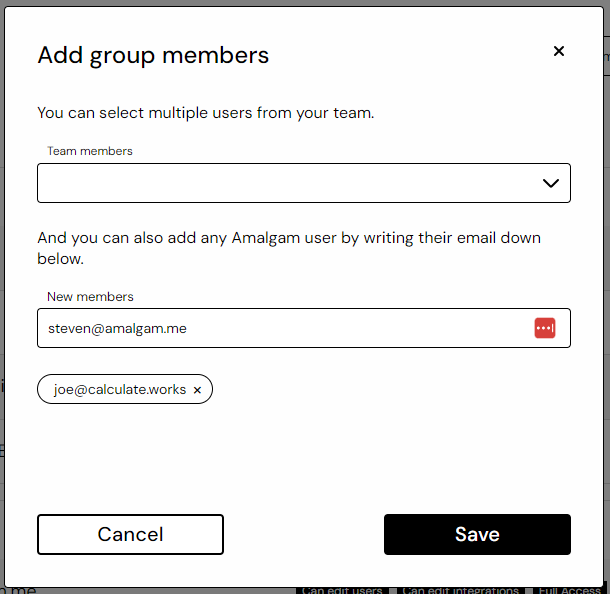
Each user will be added with full access, by default. To change a user’s permissions, click on the “lock” button on the user, then select the permission level you would like that user to have.
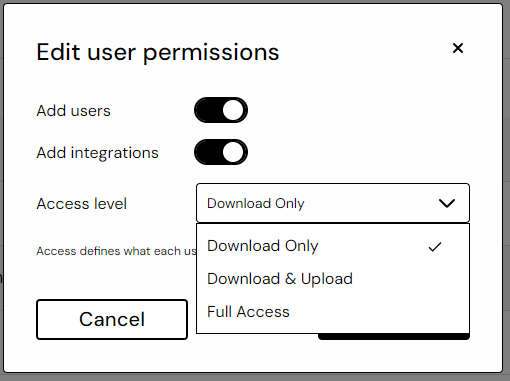
What Comes Next
The addition of Groups allows us to tackle some important use cases that were impossible with our earlier, relatively limited form of sharing. Examples include due diligence (where care must be taken not to expose sensitive information), or multi-team collaboration (sharing between different organizations was clunky and difficult to maintain).
We’re already working on the next evolutions of this functionality, but if you have use cases or ideas we might not have considered, please let us know! We built this feature with feedback from the community, and we want to hear your thoughts.