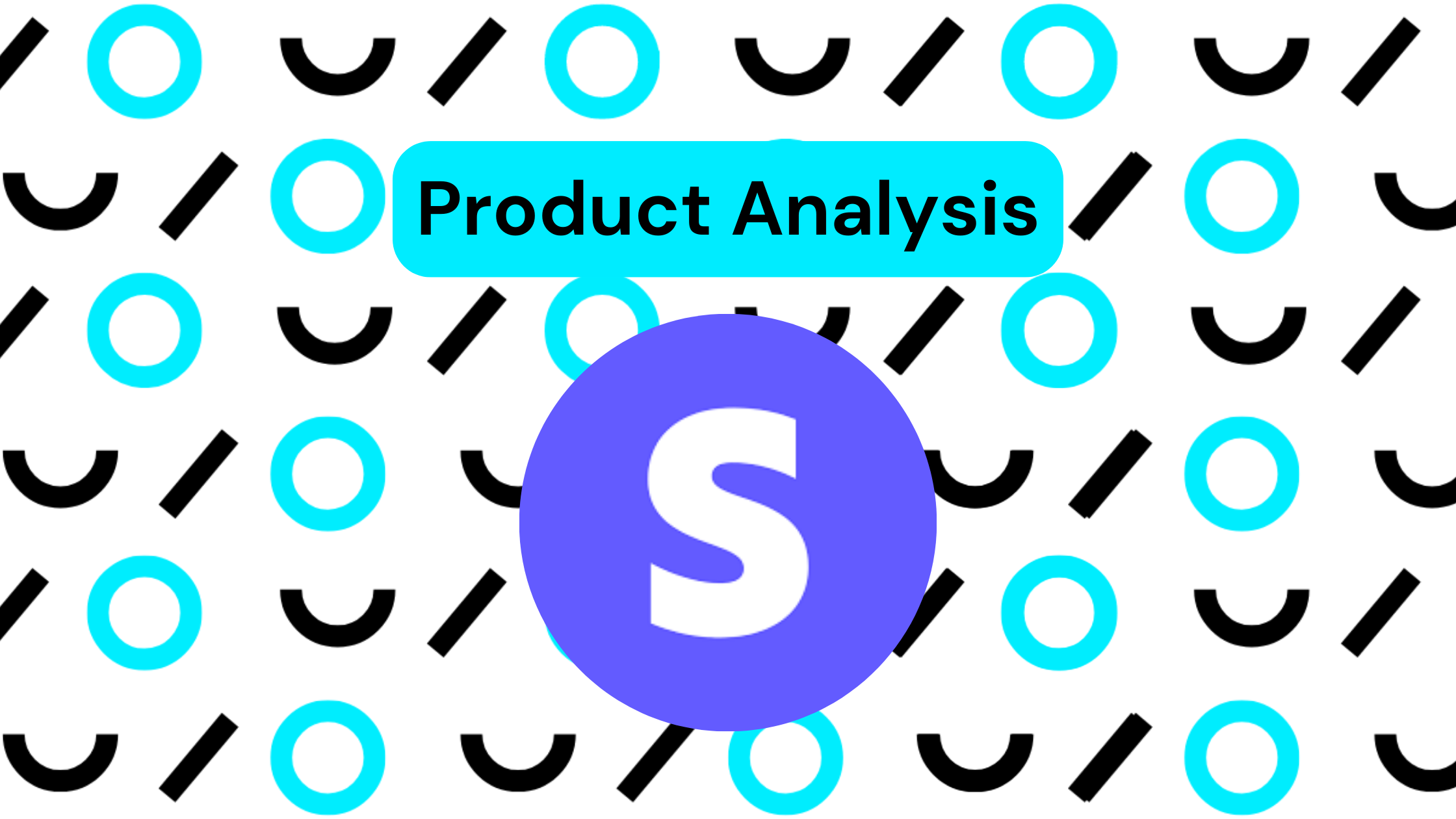This tutorial provides a comprehensive guide on how to effectively transfer your Shopify transactions into QuickBooks, or any other accounting provider. The methodology presented allows for the inclusion of detailed information based on your preference, ensuring a custom and thorough migration of data.
Connecting your Accounts
The initial step in the process is to establish a connection to your QuickBooks and Shopify accounts. Starting on your Amalgam homepage, simply click on the “new integration” button, and follow the steps presented. After logging into Shopify, you will create integration on the Amalgam homepage, making Shopify one of your integrated platforms.
Opening a New Spreadsheet
Next, you need to open a new Excel or Google Sheets workbook, which will house our data reconciliation. Amalgam provides you with the connectivity you need to pull your Shopify orders data (or other reports) directly into the new workbook you’ve created.
After choosing the order line summary in Shopify and selecting your respective company, an Amalgam report will open as a new tab in Excel.
Now for the critical step: transferring the data to QuickBooks. In this guide, I use journal entries as an example, but alternatives like sales receipts can also be used. By leveraging the journal entry resource templates, the data smoothly flows through into QuickBooks, making it ready for upload.
Adding Detail to the Process
For those who require more detailed reporting, there is also the option to upload each transaction as its own separate journal entry. This process demands that the data is aggregated on an order-by-order level, which can be achieved using Excel formulas. Afterwards, I create a unique description for each line, which can then be uploaded into QuickBooks.
This process can be as complicated as you like, check out the video for more detail on exactly how I solved this particular issue.
Flexibility and Customization
This method is highly flexible and customizable. Depending on your unique needs, you can transfer data on an order-by-order basis, or even SKU by SKU. With proficient Excel skills, any required data can be pulled from the Shopify report and accurately transferred to QuickBooks. The accompanying video provides a detailed demonstration of this process.