If you encounter an error message like Invalid Enumeration or Invalid Selection, you may be dealing with an error with the dropdown menus in your report or resource. Dropdown menus are the select buttons that appear to make choosing things, like Accounts from your Chart of Accounts, or Vendors from your Vendor List, easier.
Here we explain how these features work, and how to restore functionality to them if the source of the dropdown values has been accidentally removed, as in the below error example.
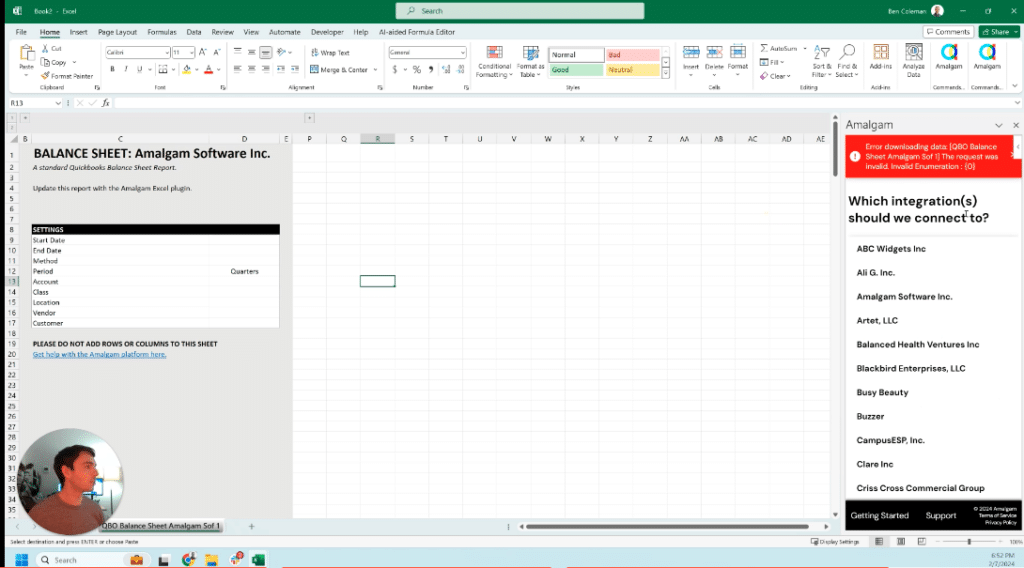
How Dropdown Menus Work in Excel
In our application, dropdown menus are essentially Excel data validations that are derived from hidden tabs created by our app. For instance, when a balance sheet report is created for a company, not only is a tab for the actual report created but also a hidden tab, which houses all the data for our dropdown lists. This includes a chart of accounts, customers, vendors, periods (days, weeks, months, quarters), accounting methods, and more.
While selecting from one of these lists, it functions exactly like a validation in any other workbook. The only difference is that the data comes from a hidden tab, enhancing the speed of data retrieval compared to fetching data from our app each time.
Troubleshooting Dropdown Selection Errors
If the data validations fail to work, it can be due to the deletion of the hidden tab created by our app. When you send a request to QuickBooks, our app attempts to find the value that needs to be sent to the back end but fails due to the missing hidden sheet.
In such cases, the best advice is to avoid deleting the hidden sheets created by our app. If this error occurs, you can resolve it by hitting the ‘Reload’ button and selecting the same company again, which should ideally restore the hidden tab.
However, if this doesn’t work, you can always recreate the tab by creating a new balance sheet. After creating the new sheet, you should be able to copy its contents and paste them into the old sheet. This should restore the functionality of the dropdown lists.
In summary, to avoid errors with dropdown selections in Excel, users should refrain from deleting the hidden tabs created by our app. If an error does occur, the user can create a new sheet and copy-paste these cells into the old sheet to get it functioning again. Although this might seem a bit tedious, it is a reliable workaround for this particular issue.