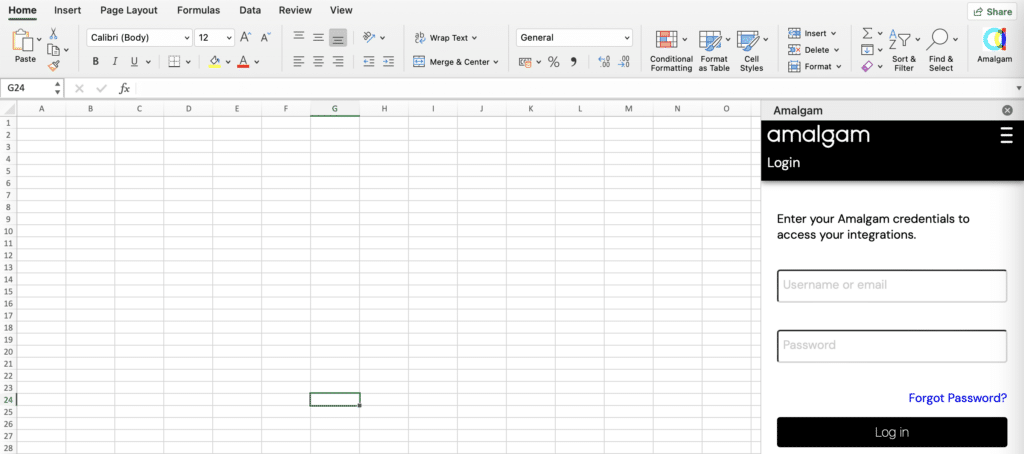Start by opening any Excel document (blank or otherwise). Next, navigate to the Home ribbon and locate the “Add-ins” or “Get Add-ins” option, which you can click on.
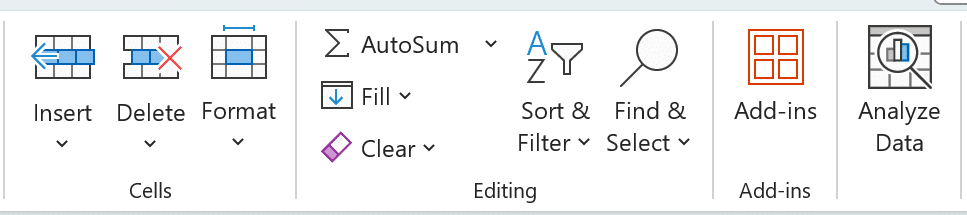
The location of this menu option may vary depending on your Excel version, it may be under Insert or Developer in certain other versions. If you cannot find this option, you can also use the search menu on the top bar of your screen, and search for “Add-ins.”
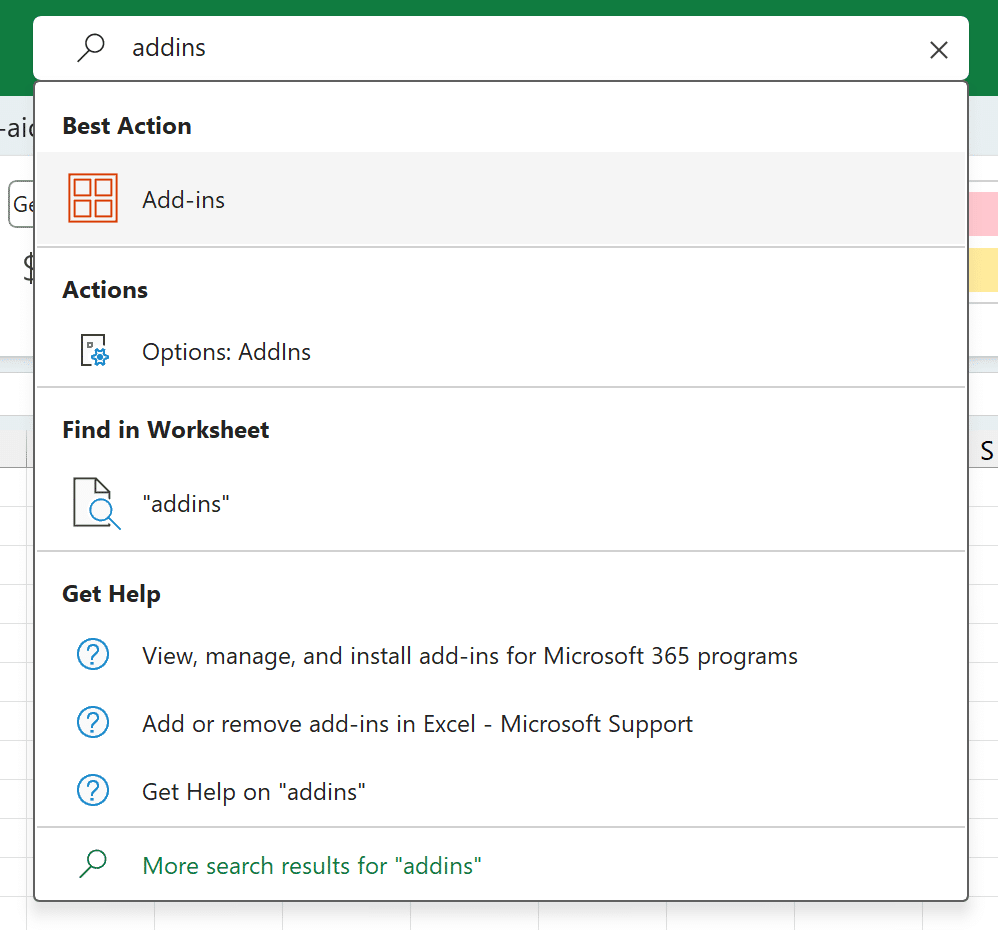
In the pop-up window that appears, search for “Amalgam” in the store and click Add on the result you find.
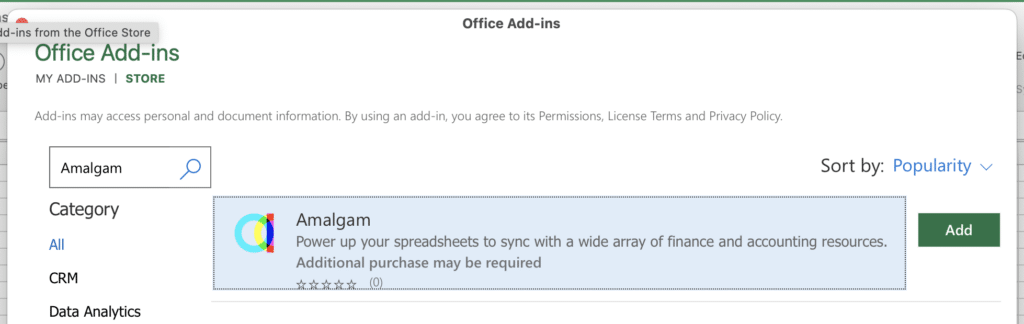
Proceed by selecting “Continue” to accept the License terms and Privacy policy, and the plugin will be seamlessly integrated into your Excel environment.
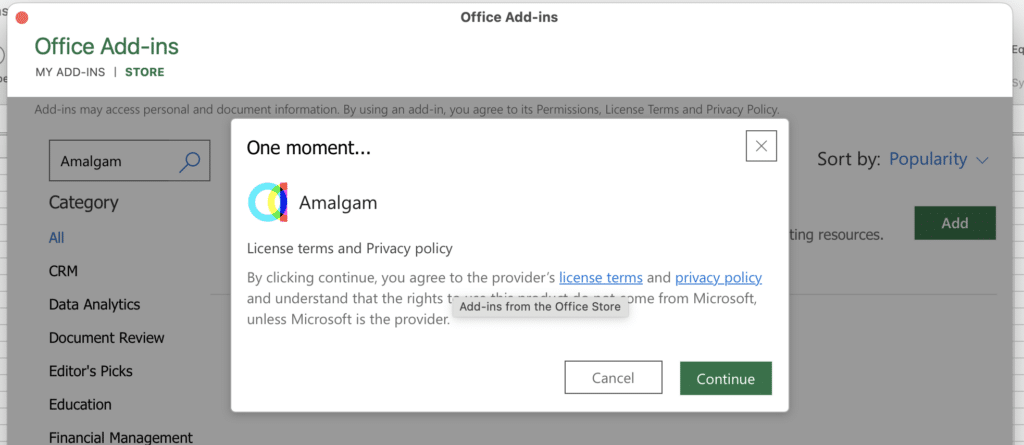
To access the Amalgam plugin, simply click on the corresponding button on the home ribbon at any time to launch the sidebar and start using its features.